In this section we learn on how to use the Metadata Explorer Plugin.
This plugin allows you to interact with catalogs, that comply with the standard CSW - Catalog Service for the Web, using the Metadata Explorer module, an indipendent JavaScript component of MapStore. Designed to be easy to use, smart and configurable, this tool shows data returned from the CSW services presenting a data preview and allowing to interact with a Maps on the same page.
Note
The Metadata Explorer tool wraps the OpenLayers CSW API in order to manage CSW requests (GetCapabilities and GetRecords) and ensures compatibility with CSW 2.0.2.
The Metadata Explorer functionalities can be summarized as follow:
- Source Selection: Tool for a remote compatibility check. A button allows the User to add new CSW Catalogs to the default list.
- Simple Search: Functionality that allows to perform an “Any Text Search” inside the selected catalog.
- Advanced Search: Form panel, hidden at startup, that allow to perform more complex searches on selected CSW.
Note
The results of a performed search are shown in a paginated grid, and each row inside the grid can be expanded to see a more exhaustive presentation of data about the related record. Inside this view there are also some buttons, for interaction with Metadata WMS resources (Maps).
Open the MapManager and login as Admin User as described in Using the MapManager section.
Now open the recently created training-map.
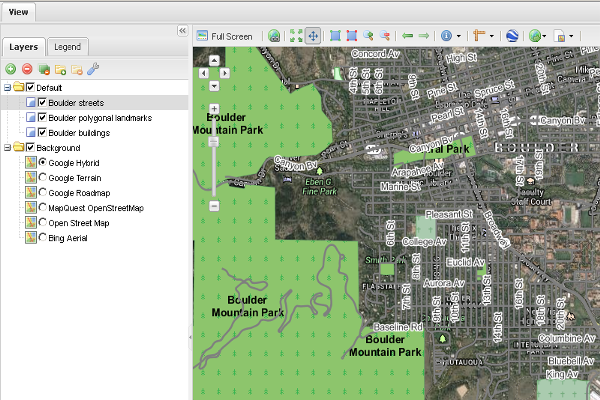
The Training Map.
 button located on the bottom-right side. The Metadata Explorer tool wiil be opened.
button located on the bottom-right side. The Metadata Explorer tool wiil be opened.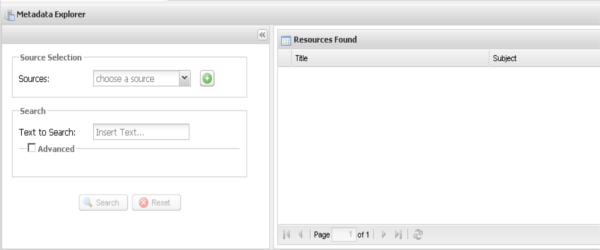
The Metadata Explorer panel.
Select the Comune di Firenze CSW from the Sources dropdown:
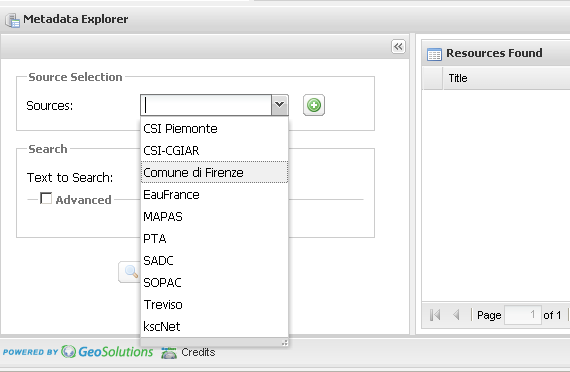
The CSW selection.
The Metadata Explorer checks before the CSW Version Compatibiilty (2.0.2).
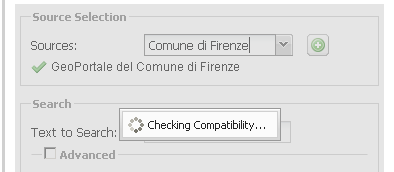
The CSW Compatibility check.
After the request to the remote Catalogue, the Tool report the result.
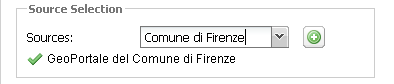
The CSW Compatibility check result.
Perform a simple search entering strade as Text to Search. Then scroll down the SearchPanel and click on Search:
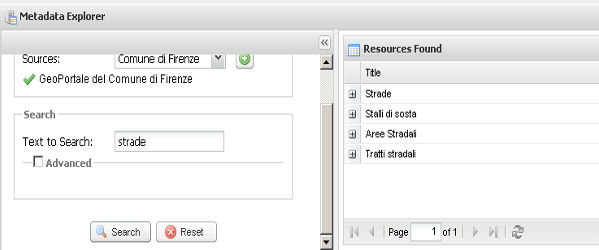
The Simple Search.
Expand the a Record in order to see the Metadata summary:
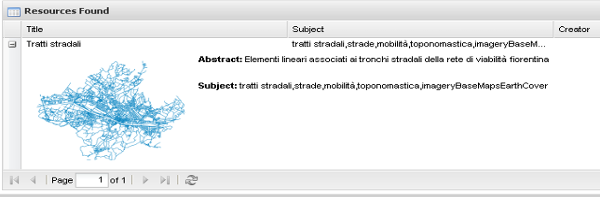
The Metadata Summary.
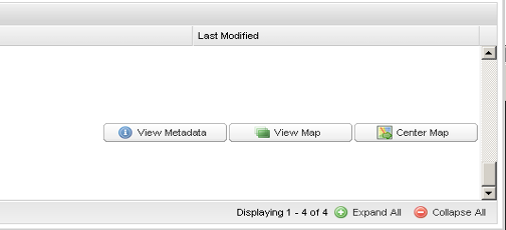
The Available Actions on selected Metadata.
 ). The layer related to the Metadata WMS resource will be added as overlay:
). The layer related to the Metadata WMS resource will be added as overlay:
The Metadata WMS resource.
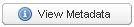 ). The metadata details will be opened in a new Tab.
). The metadata details will be opened in a new Tab.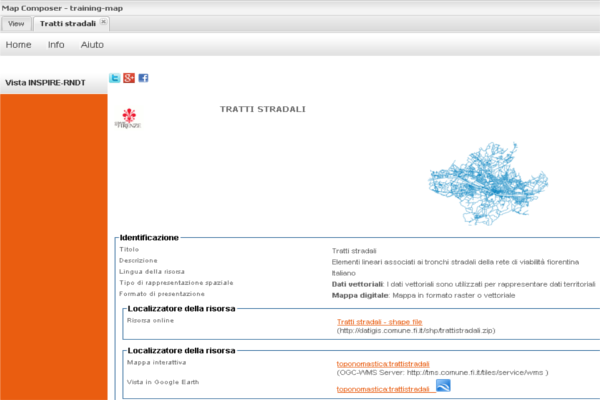
The Metadata details.
Note
The User have the possibility to open the Metadata details from the LayerTree context menu:
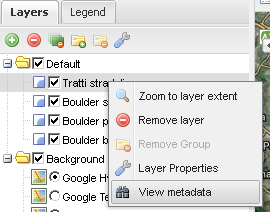
The Metadata details.
Cancel the Text to Search text field content (strade).
Expand the Advanced form below and enter the following informations using the provided form tools. Then click on Search:
Valid from: 2013-06-01
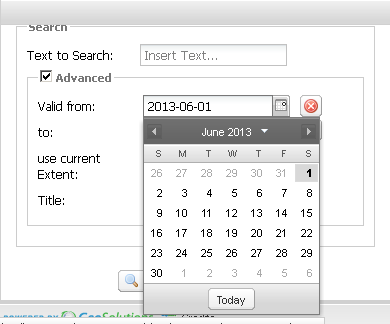
Valid from.
to: 2013-10-08
User Current Extent: true (check the checkbox)
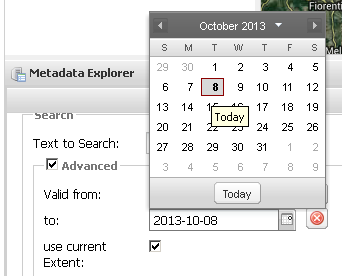
Valid to and use current Map extent.
The list of Metadata will be updated with the new search result:
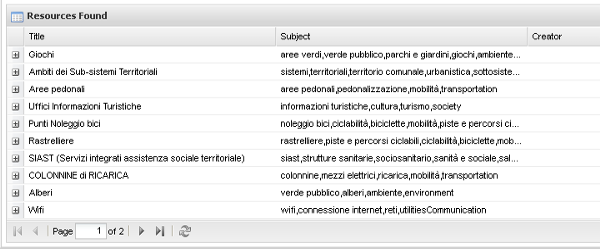
Advanced metadata result.
The User can navigate on the result list using the paging toolbar:

Metadata Explorer paging toolbar.
The Metadata Explorer allows the User to add more new catalogues to the default configuration.
 inside the Search form.
inside the Search form. :
:Enter the local CSW URL (the GeoNetwork instance of the training) inside the dialog: http://localhost:8081/geonetwork/srv/it/csw. The click on the Add CSW Catalogue button.
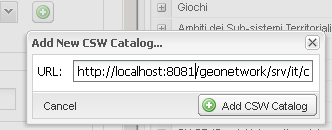
Add a new Cataloge to the default configuration from GUI.
The new CSW will be loaded so the User can perform new requests in the same way describen in the section above.