This section illustrates how you can use the Get Feature Info Menu.
The Get Feature Info Menu ( ) is a menu available in the Map Composer template by default (it interacts with the layer tree for some operations). It contains some controls to retrieve informations about
the layers on the map.
) is a menu available in the Map Composer template by default (it interacts with the layer tree for some operations). It contains some controls to retrieve informations about
the layers on the map.
As you can see clicking on the arrow on the right of the button, this menu contains two controls
Get Feature Info
Active info on selected layer
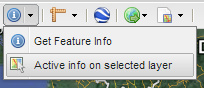
MapComposer in Viewer template with Marker Editor Plugin.
Open the MapManager and login as Admin User as described in Using the MapManager section.
Now open the recently created training-map.
Select the “Get Feature Info” tool from the menu.( )
)
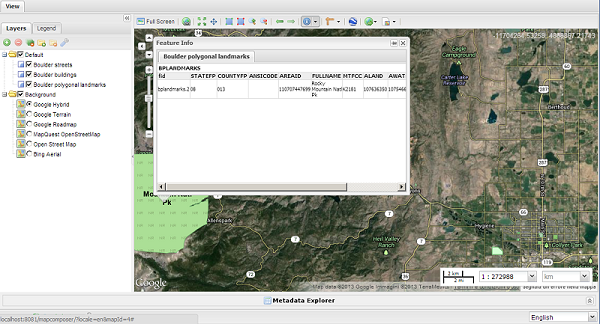
The popup for with the information about the clicked region.
 ).
).Select the layer “Boulder polygonal landmarks” from the layer tree clicking on it.
Place the mouse over the “Area Rocky Mountain Nati Pk” (without clicking). A popup will be shown. You can have active information about the selected layer simply moving the mouse over it
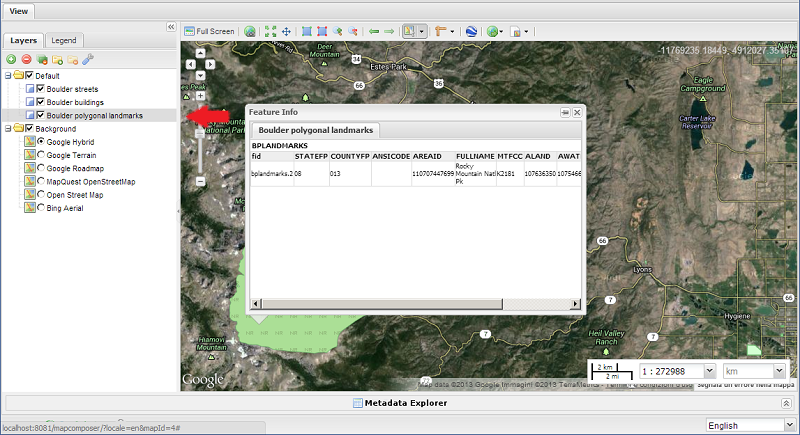
The popup with information about the selected layer (note the selected layer on in the “Layer Tree”).
