 button.
button.Click on the Add Layers (+) button on the left panel
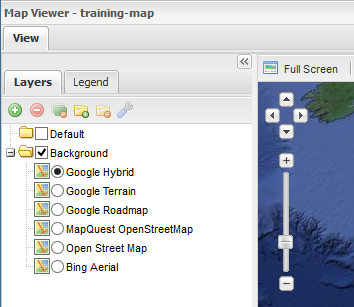
The left panel displays the layers tree and various layer tools
In the list of the available layers, select the three Boulder layers: buildings, streets and polygonal landmarks, and click Add Layers
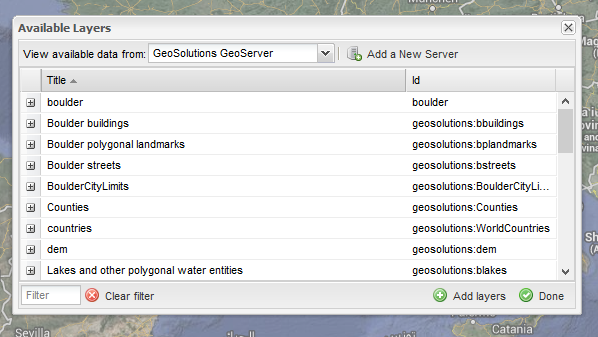
The tool displays all available layers on the selected Server
You can open the single row to view more informations about the layer.Select more than one row at time holding Shift or Ctrl while clicking on rows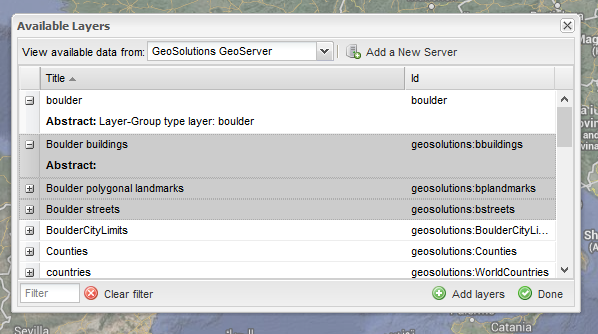
Some layers are selected
Notice that when layers are added to the map, the AddLayers panel does not close automatically, so you can choose other layers to add
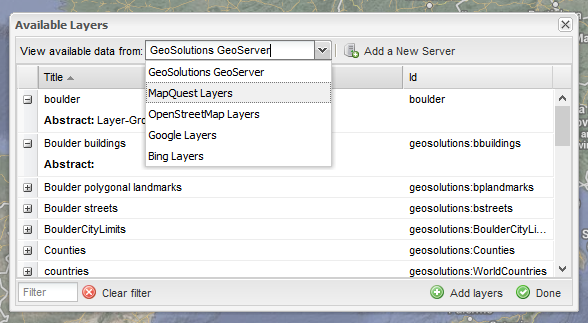
Server list.
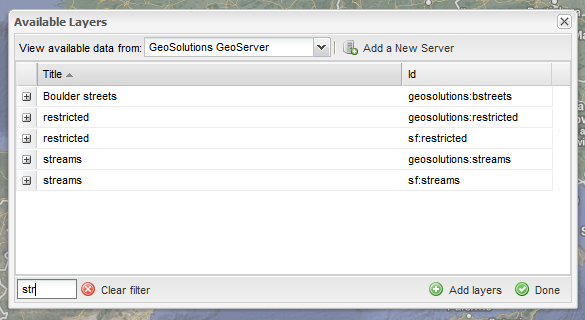
Filtered layers list
When all the desired layer are added, click Close to close the tool
Click on the Save Map Context  button to save the map
button to save the map