This page provides a quickly guide in order to run the MapStore with all his components described in the MapStore Overview using Binary.
You can start using MapStore following the steps below:
Execute the following shell commands:
Windows:
cd %MAPSTORE_HOME%
startup
UNIX:
cd $MAPSTORE_HOME
./startup.sh
Wait until the startup process has completed (you should see the message Started SelectChannelConnector@0.0.0.0:8080 at the bottom of the startup windows) and access the MapStore HomePage here.
It is now time to play with the demo by other looking at the preconfigured maps or by creating new maps.
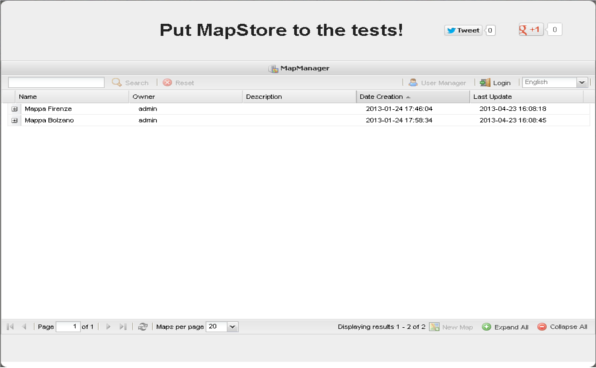
MapStore comes with a few preconfigured maps:
Clicking on the rows of Using the MapManager you can get access to the existing maps.
You can also get a unique link to embed them into existing sites.
First of all, login to MapStore, clicking on the Login button and entering the following credentials:
username: admin
password: admin
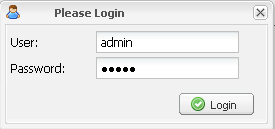
You can now create new maps, modify the existing ones or manage the users. These functionalities will be illustrated in next sections.
Note
To create a new map click on the “New Map” button, a new window should open up where you can compose your map, choosing a background layer and adding more layers from the preconfigured services, your personal map server, or one of the free map servers available on the net. You can then click the “Save” button to give a name to your map and share it with the world.
To shutdown MapStore execute the following shell commands:
Windows:
cd %MAPSTORE_HOME%
shutdown
UNIX:
cd $MAPSTORE_HOME
./shutdown.sh